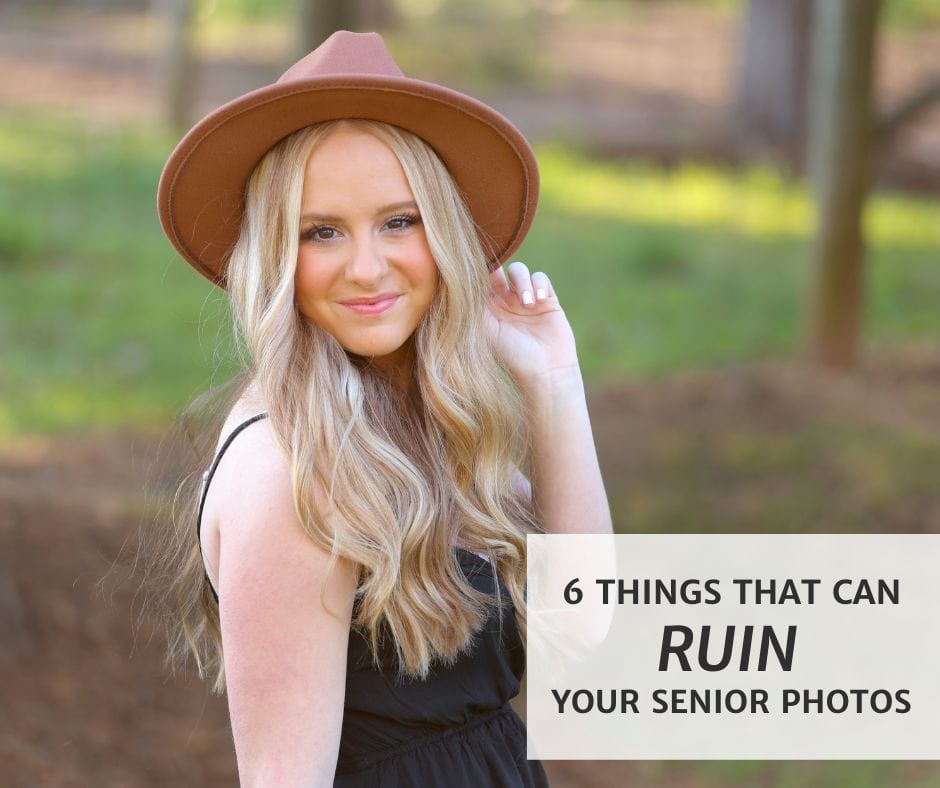Day 3- Print out your photos and safeguarding them using cloud storage
Yesterday, we covered how to get your photos off your phone and organized on your computer. If you need to refer back to Day 2, click here.
Even though our photos are off our phone, they are still susceptible to technological failures if something happens to our computer, so let’s address that today.
Remember the days where you dropped off your film and got back 4×6 prints in a nice little package and put them in an album? And you could flip through them and feel warm and fuzzy and nostalgic? Let’s continue that tradition!
Online printers like Snapfish and Shutterfly are always having sales on bulk 4×6 printing (I usually get mine for $0.19 or less with free shipping. You can upload an entire folder from your computer or just pick and choose your favorites that you want to print out. These websites are very user-friendly and you can create folders here that correspond to the ones on your computer to keep it simple.
I’ll either put the prints in an old school slip in album or label them in a photo box. If I want to frame any or use them for an event like graduation, I can easily locate them and not have to scroll my phone or search my computer and spend time getting them printed last minute.
You don’t have to do this all at once! Working your way through in small chunks is best. I’ll usually try and get a year’s worth of prints done at one time, then do another year in a few weeks. And remember, you don’t need to print every.single.photo. Just the best ones that tell the story.
Now let’s talk long term storage. While prints are great, there are still things that can happen- they get lost in a move, basement gets flooded, or God forbid, a fire. You want to know that no matter what happens, your memories are safe. This is where online backups come in. Not only for photos, but any important documents you keep on your computer are stored and can be retrieved at any time. They are simple to set up and work in the background backing up any new files you put on your computer. The one I use puts a little green dot next to every file that is safely backed up so I know it’s working.
The top 3 companies to use for this are-
Carbonite
Backblaze
Crashplan
Most of these cost between $60-80/year. Small price to pay for peace of mind.
So, to recap-
1. Choose an online printer you like
2. Select photos from your folder to upload to the printer
3. Store prints in am album or photo box (be sure they are labeled)
4. Choose an online cloud backup company to begin offsite storage
You did it! Your photos are now not only off your phone, but will hopefully soon be printed out and enjoyed the way they should be. You are well on your way to having one less worry in the back of your mind when it comes to preserving precious memories.
If you have any questions, please feel free to reach out to me! Reply to any of the challenge emails or simply email me at [email protected]